Migrate to e-Terminal
Important notice
Our legacy integration methods, payment methods and features will remain available until December 31st 2025.
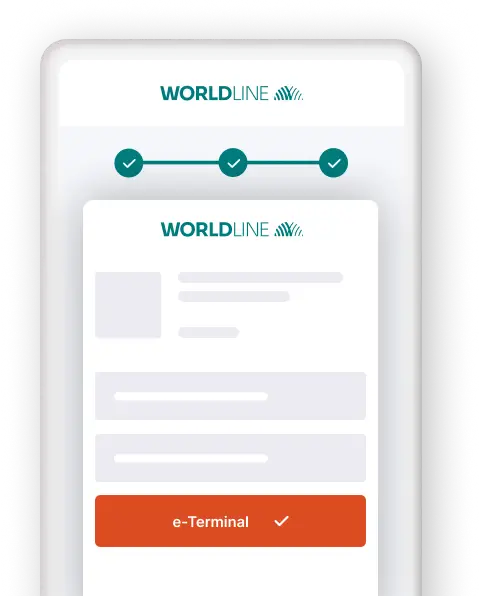
Intro
The e-Terminal feature is the enhanced Direct version of the legacy e-Terminal (Virtual terminal), supporting both local and international schemes.
- No-code plug-and-play solution
- Ideal for mail order/telephone order (MOTO) payments
Make the move
Thanks to our platform's features, migrating from the e-Terminal (Virtual terminal) to the Direct e-Terminal is easy.
Use this checklist to let us guide you through the whole migration process:
- Get familiar with the eTerminal
- Set up/Create a test account
- Migrate to the Merchant Portal
- Configure your test account
- Use the e-Terminal
- Make sure to receive our platform’s transaction feedback
- Test your new integration
Get familiar with the eTerminal
Set up/Create a test account
You can keep using your existing PREPROD (test) account to get started. To activate Direct in your PREPROD (test) account, follow these steps:
- Log in to the PREPROD (test) Back Office.
- Go to Configuration > Account > Your options.
- In "Available options", look for "DIR (Händler/In, welche/r die Direct Integration nutzt)" and click on "Activate".
If you cannot find "DIR (Händler/In, welche/r die Direct Integration nutzt)", then it is activated by default. Look in the "Default options" to confirm.
Migrate to the Merchant Portal
As the Direct e-Terminal is only available in the Merchant Portal, you need to switch from the legacy Back Office to the Merchant Portal.
You can do this easily in a few steps:
- Login to your test account via the legacy Back Office portal.
- Click on the "Try our new merchant portal" button in the Back Office header bar.
- Follow the instructions on the subsequent pages.
Configure your test account
To get you up and running, you need to makes some basic configurations in your account:
- Configure your API Key/API Secret to set up the Direct authentication mechanism. Read our dedicated guide to learn how to do this.
- Configure your Webhooks Key/Webhooks Secret to receive feedback for processed transactions. Read our dedicated guide to learn how to do this.
Use the e-Terminal
Access the e-Terminal in the Merchant Portal via Create payments > e-Terminal. Refer to the dedicated chapter in the Merchant Portal guide to learn how to process transactions.
Make sure to receive our platform’s transaction feedback
Make sure your webshop infrastructure receives and processes our platform’s transaction feedback according to the payment id logic.
Direct offers Webhooks and endpoints GetHostedCheckout/GetPaymentDetails to get all information you need to follow-up on your orders.
To enhance transparency, Direct implements three properties to represent a transaction status:
- status
- statusCategory
- statusCode
For a quick manual check, look up the transactions status in the Merchant Portal. Read the dedicated chapter in our Merchant Portal guide to learn how to do this.
Check out our comprehensive Status guide for all possible return values, including a mapping of classic parameter STATUS to the aforementioned properties.
Test your new integration
Use our Test cases to trigger specific scenarios for any given payment method. Our API Explorer allows you to build and test countless scenarios with just a few clicks!
When testing, mind that
- The test data / settings in the legacy Worldline Back Office (Configuration > Technical Information > Test Info) are irrelevant for Direct.
- The data in our Testszenarios ONLY work for payment requests in our test environment. Using this data in our production environment will lead to undesirable testing results.
Go live
Are you ready to go live?
Use your existing live account – no need to create a new one! But make sure to
- Migrate your live account to the Merchant Portal via the live login (as explained in step 3).
- Configure your API Key/API Secret and your Webhooks Key/Webhooks Secret (as explained in step 4).
You're all set, now what? Start enjoying all the advantages of Direct!
- Effective fraud prevention modules.
- Manifold advanced features.
- Best practices guide lines.