Migrate to Server-to-server
Important notice
Our Sips integration modes, payment methods and features will remain available until December 31st 2025 for any new transactions (Cash management will remain accessible).
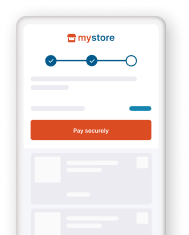.png?language_id=1)
Intro
Server-to-server is the enhanced Direct version of the Sips M2M integration method. Featuring the most straightforward payment flow, it allows full control of the payment experience.
- Flexible and easy visual adaptation & customisation
- Smooth customers’ payment experience for Card On File payments or our Hosted Tokenization Page solution
Make the move
Thanks to the Direct REST API's and our platform's features, migrating from the Sips M2M to the Direct Server-to-server integration method easy.
Use this checklist to let us guide you through the whole migration process:
Use this checklist to let us guide you through the whole migration proces:
- Get familiar with Server-to-server
- Set up/Create a test account
- Choose the way you want to implement Direct
- Modify the target endpoint URL and your checkout page
- Configure your test account
- Adapt your checkout page
- Make sure to receive our platform’s transaction feedback
- Test your new integration
Get familiar with Server-to-server
Get familiar with the Server-to-server integration method, the payment flow and its Direct-specific features.
View Server-to-server
Set up/Create a test account
You can keep using your existing PREPROD (test) account to get started. To activate Direct in your PREPROD (test) account, follow these steps:
- Log in to the PREPROD (test) Back Office.
- Go to Configuration > Account > Your options.
- In "Available options", look for "DIR (Merchant using Direct integration)" and click on "Activate".
If you cannot find "DIR (Merchant using Direct integration)", then it is activated by default. Look in the "Default options" to confirm.
Choose the way you want to implement Direct
Use our SDKs
Our Server SDKs wrap the Direct API in a highly efficient and accessible way, allowing you to create your own application easily.











Modify the target endpoint URL and your checkout page
Modify the target endpoint URL and the data you need to send to our platform to get the tokenization URL. Make also sure to add this HTML elements/Javascript code to your checkout page.
Configure your test account
Direct reduces your efforts by outsourcing most of the technical settings to the CreatePaymentAPI. However, you need to make some basic configurations in your account:
- Configure your API Key/API Secret to set up the Direct authentication mechanism. Read our dedicated guide to learn how to do this.
- Configure your Webhooks Key/Webhooks Secret to receive feedback for processed transactions. Read our dedicated guide to learn how to do this.
Adapt your checkout page
As customers stay in your webshop environment, you are completely free in designing your checkout page. Follow our best practices for an optimized payment experience.
Make sure to receive our platform’s transaction feedback
Make sure your webshop infrastructure receives and processes our platform’s transaction feedback according to the payment id logic.
Direct offers Webhooks and endpoints GetPaymentDetails to get all information you need to follow-up on your orders.
To enhance transparency, Direct implements three properties to represent a transaction status:
- status
- statusCategory
- statusCode
For a quick manual check, look up the transactions status in the Merchant Portal. Read the dedicated chapter in our Merchant Portal guide to learn how to do this.
Test your new integration
Use our Test cases to trigger specific scenarios for any given payment method. Our API Explorer allows you to build and test countless scenarios with just a few clicks!
Next steps
Once you ready to go live, get started on the production environment (When your Direct integration is successfully completed in pre-production):
- Contact the Sips sales support by filling this form or send a mail to
a) Worldline Ecom France, please contact your referring Account Support Manager.
b) Worldline Ecom Belgium ecomsalesnl@worldline.com. - Sign & return your new Worldline contract.
- We will inform you upon activating your production account.
- Stop your Sips contract by sending an email to
a) For France: Please contact your referring Account Support Manager.
b) For Belgium: Customer-belgium@worldline.com
You're all set, now what? Start enjoying all the advantages of Direct!
- Effective fraud prevention modules.
- Manifold advanced features.
- Best practices guide lines.