Migrate to e-Terminal
Important notice
Our Sips integration modes, payment methods and features will remain available until December 31st 2025 for any new transactions (Cash management will remain accessible).
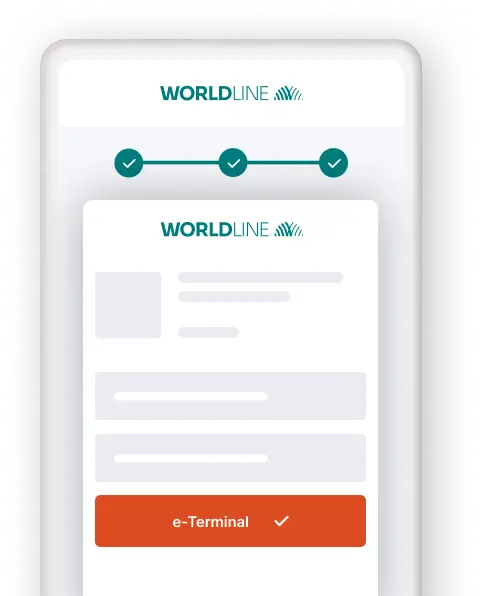.png?language_id=1)
Intro
The e-Terminal feature is the enhanced Direct version of the Sips Office Extranet, supporting both local and international schemes.
- No-code plug-and-play solution
- Ideal for mail order/telephone order (MOTO) payments
Make the move
Thanks to our platform's features, migrating from Sips Office Extranet to the Direct e-Terminal is easy.
Use this checklist to let us guide you through the whole migration process:
- Get familiar with the eTerminal
- Set up/Create a test account
- Configure your test account
- Use the e-Terminal
- Make sure to receive our platform’s transaction feedback
- Test your new integration
Get familiar with the eTerminal
Set up/Create a test account
You can keep using your existing PREPROD (test) account to get started. To activate Direct in your PREPROD (test) account, follow these steps:
- Log in to the PREPROD (test) Back Office.
- Go to Configuration > Account > Your options.
- In "Available options", look for "DIR (Merchant using Direct integration)" and click on "Activate".
If you cannot find "DIR (Merchant using Direct integration)", then it is activated by default. Look in the "Default options" to confirm.
Configure your test account
To get you up and running, you need to makes some basic configurations in your account:
- Configure your API Key/API Secret to set up the Direct authentication mechanism. Read our dedicated guide to learn how to do this.
- Configure your Webhooks Key/Webhooks Secret to receive feedback for processed transactions. Read our dedicated guide to learn how to do this.
Use the e-Terminal
Access the e-Terminal in the Merchant Portal via Create payments > e-Terminal. Refer to the dedicated chapter in the Merchant Portal guide to learn how to process transactions.
Make sure to receive our platform’s transaction feedback
Make sure your webshop infrastructure receives and processes our platform’s transaction feedback according to the payment id logic.
Direct offers Webhooks and endpoints GetPaymentDetails to get all information you need to follow-up on your orders.
To enhance transparency, Direct implements three properties to represent a transaction status:
- status
- statusCategory
- statusCode
For a quick manual check, look up the transactions status in the Merchant Portal. Read the dedicated chapter in our Merchant Portal guide to learn how to do this.
Test your new integration
Use our Test cases to trigger specific scenarios for any given payment method. Our API Explorer allows you to build and test countless scenarios with just a few clicks!
Next steps
Once you ready to go live, get started on the production environment (When your Direct integration is successfully completed in pre-production):
- Contact the Sips sales support by filling this form or send a mail to
a) Worldline Ecom France, please contact your referring Account Support Manager.
b) Worldline Ecom Belgium ecomsalesnl@worldline.com. - Sign & return your new Worldline contract.
- We will inform you upon activating your production account.
- Stop your Sips contract by sending an email to
a) For France: Please contact your referring Account Support Manager.
b) For Belgium: Customer-belgium@worldline.com
You're all set, now what? Start enjoying all the advantages of Direct!
- Effective fraud prevention modules.
- Manifold advanced features.
- Best practices guide lines.