PostFinance Pay
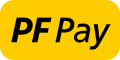
Intro
Are you migrating from legacy to Direct?
Mind that this payment method requires a different configuration for Direct than for legacy. Once activated for Direct, these payment methods will stop working on legacy. Activate them only when you are prepared to transition to Direct. To exclude them on legacy, use the parameter "EXCLPMLIST" (example: EXCLPMLIST=PayPal;Przelewy24;Eps;POSTFINANCEefinance).
Activate this payment method for Direct as described in our "Migrate legacy features" guide.
PostFinance Pay is a mobile wallet app linked to the PostFinance Card. It allows customers use their PostFinance account to make payments online without providing card details, streamlining the online checkout process.
A leading financial institution in Switzerland, PostFinance offers a modern, modular solution for online payments via their mobile app. It enables around 1 million customers to pay easily and securely.
You send a standard request to our platform to redirect your customers to the PostFinance Pay portal to open the app.
The integration is very easy, as you only need to send a few additional properties along with your request.
Onboarding
To use PostFinance Pay for either in our test/live environment, follow these steps:
- Sign a contract with PostFinance AG.
- Get you merchantID from Post Finance AG.
- Enter the merchantID in the Merchant Portal as described in the dedicated chapter in the Merchant Portal guide.
The payment method will now be available on your account and to your customers.
Integration
Redirect your customers to the PostFinance Pay app via integration modes Hosted Checkout Page or Server-to-server. Find a high level overview in the "Process flows" chapter.
Add the following properties to a standard CreateHostedCheckout/CreatePayment request:
{
"order": {
"amountOfMoney": {
"amount": 100,
"currencyCode": "CHF"
}
},
"hostedCheckoutSpecificInput": {
"returnUrl": "https://yourRedirectionUrl.com"
},
"redirectPaymentMethodSpecificInput": {
"paymentProductId": 3203,
"requiresApproval": false
}
}| Properties | Remarks |
|---|---|
|
order.amountOfMoney |
amount: The gross amount you want to charge for this order. |
|
redirectPaymentMethodSpecificInput |
paymentProductId: The numeric identifier of the payment method on our platform. Find this id in the "Overview" chapter. For payments requested via CreateHostedCheckout, it instructs our platform to send your customers directly to the PostFinance Pay-branded version of our Hosted Checkout Page. If omitted, our platform sends your customers to the Hosted Checkout Page instead, allowing them to choose this or any other payment method that is active in your account. requiresApproval: Set to either "true"/"false" depending on whether you want to process payments in authorisation("true")/direct sale mode ("false"). redirectionData.returnUrl: The URL we redirect your customers to after the payment has been finalised. |
Find detailed information about this object and its properties in our CreateHostedCheckoutAPI/CreatePaymentAPI.
Process flows
Depending on your customers' device(s) used, differences apply:
With a desktop and a mobile device
- Your customers finalise an order on their desktop device in your shop and select PostFinance Pay.
- You send this CreateHostedCheckout/CreatePayment request to our platform.
- You redirect your customers via the redirectUrl (For CreateHostedCheckout requests) or merchantAction.redirectData.redirectURL (For CreatePayment requests) to the PostFinance Pay portal.
- Your customers scan the displayed QR code with their mobile/tablet device.
- The mobile/tablet device opens the PostFinance Pay app. Your customers confirm the payment in the app.
- We receive the transaction result.
- The mobile/tablet device displays the transaction result in the PostFinance Pay app. We redirect your customers to your returnURL on their desktop device.
- You request the transaction result from our platform via GetPaymentDetails/GetHostedCheckout or receive the result via webhooks.
- If the transaction was successful, you can deliver the goods / service.
With a mobile device
- Your customers finalise an order on their mobile/tablet device in your shop and select PostFinance Pay.
- You send this CreateHostedCheckout/CreatePayment request to our platform.
- You redirect your customers via the redirectUrl (For CreateHostedCheckout requests) or merchantAction.redirectData.redirectURL (For CreatePayment requests). The mobile/tablet device opens the PostFinance Pay app.
- Your customers confirm the payment in the app.
- We receive the transaction result.
- The mobile/tablet device displays the transaction result in the PostFinance Pay app.
- You request the transaction result from our platform via GetPaymentDetails/GetHostedCheckout or receive the result via webhooks.
- If the transaction was successful, you can deliver the goods / service.

Testing
Refer to our Test cases for test data and detailed instructions.
- Make sure to use the right endpoint and switch back to the live URL as soon as you have finished your tests.
- The data in our Test cases ONLY work for payment requests in our test environment. Using this data in our production environment will lead to undesirable testing results.
Additional information
PostFinance Pay implements two features that smooth out your customers' payment experience: Card On File payments and Express checkout.
Card On File payments
PostFinance Pay supports Card On File payments without requiring the customer to manually initiate each payment.
Token creation
Create a token during the initial payment. Use it for subsequent transactions , so your customers do not have to re-enter payment details.
To do so, set the property redirectPaymentMethodSpecificInput.tokenize=true in the initial CreatePayment/CreateHostedCheckout request.
Token creation for subscriptions
You can also create a token without processing an actual payment. To do so, set the property redirectPaymentMethodSpecificInput.tokenize=true and order.amountOfmoney.amount=0 in the initial CreatePayment/CreateHostedCheckout request. This allows you to use the token for future charges (i.e. for subscriptions).
Token usage for Merchant-Initiated Transaction (MIT)
For subsequent payments for a series of Card On File payments, request payments with an existing token. As this does not require your customers' consent, this streamlines the process for both you and your customers.
Add the following properties to a standard CreatePayment request:
{
"order":{
"amountOfMoney":{
"currencyCode":"EUR",
"amount":1000
}
},
"redirectPaymentMethodSpecificInput":{
"paymentProductId":3203,
"requiresApproval":false,
"token":"your_token"
}
}Token deletion
If your customers request to deactivate a token or if they delete their registration with PostFinance Pay, you must delete the existing token. Once deactivated, the token cannot be reused. To do so, send a DeleteToken request to our platform. If necessary, create a new token for future transactions.
Express Checkout
Express Checkout streamlines the payment process by reducing the steps customers need to make for a payment. Request the address data directly from your customers' PostFinance Pay accounts to skip entering the address details.
To do so, add property paymentProduct3203SpecificInput.checkoutType to the initial CreatePayment/CreateHostedCheckout request:
{
"order":{
"amountOfMoney":{
"amount":100,
"currencyCode":"CHF"
}
},
"hostedCheckoutSpecificInput":{
"returnUrl":"https://yourRedirectionUrl.com"
},
"redirectPaymentMethodSpecificInput":{
"paymentProductId":3203,
"requiresApproval":false,
"paymentProduct3203SpecificInput":{
"checkoutType":"expressCheckout"
}
}
}Our platform returns your customers' shipping and billing address in the initial CreatePayment/CreateHostedCheckout response. Mind that this does not work with Card On File payments .